CMS Overdue Dispensing Report
Note - Only available in Scotland.
If you set a dispensing alert period when adding a CMS item, the CMS Overdue Dispensing Report identifies patients who are not collecting their prescriptions from the pharmacy. You can also include items for which dispensing information has yet to be received.
To run the CMS Overdue Dispensing Report:
- From the Vision 3 front screen, select Reporting - Search and Reports.
- From Reports, select CMSReporting - Overdue Dispensing Report:
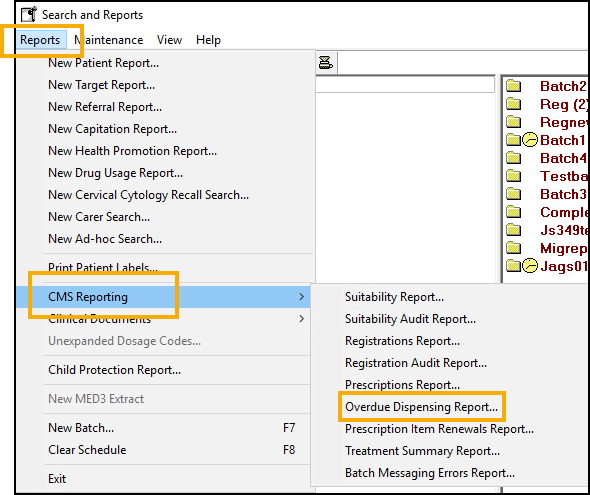
- The CMS Overdue Dispensing Report screen displays:
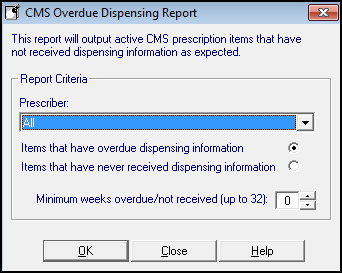
Complete as required:
- Prescriber - Select All, or a particular prescriber from the available list.
- Items that have overdue dispensing information - Tick to search on CMS items that have been printed, and dispensing information is overdue/not received within the number of weeks defined in Minimum weeks overdue/not received. These items have been previously dispensed but subsequent dispensing information is overdue. This is checked against the non-Dispensing alert set for each CMS item.
- Items that have never received dispensing information - Tick to search on CMS items thatare printed, but for which no dispensing information has ever been received, for example, prescription has been given but no items have been dispensed.
- Minimum weeks overdue/not received (up to 32) - Select the number of weeks by which the dispensing information is overdue.
- Select OK.
- Select the required output method, see Report Output for details.
-
Finally, select OK to generate the report.
The report displays in order of patient name, community pharmacy (CP) code, first line of the address, postcode and telephone number of the registered pharmacy, last dispensed date and days dispensing overdue.
Note - Non-dispensing warnings also display on the individual patient record in the Alerts pane in Consultation Manager.
Note - To print this topic select Print  in the top right corner and follow the on-screen prompts.
in the top right corner and follow the on-screen prompts.